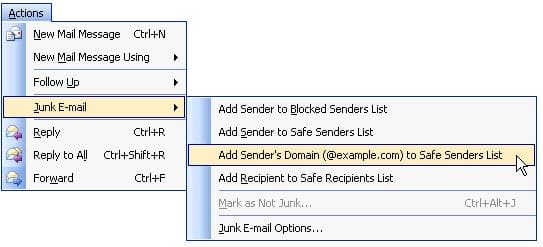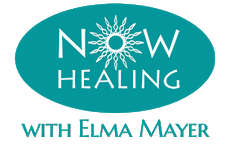Whitelisting Instructions
Don’t Miss Important Emails (and Healing)!
Don’t let the emails that you requested from us go into Spam… or even get completely blocked!
We deliver all of our Free Healings, as well as our paid products, via email. But… you may not be able to receive these emails!
Because even if you:
- Signed up for a Free Healing
- Bought a product or a program from Now Healing
Your Internet Provider might:
- Send the email to Spam.
- Totally block the email.
Many internet providers – especially Hotmail, Yahoo, and even Gmail – will filter emails that you receive from businesses. Even those you requested.
How to make sure you receive our emails: Please follow the instructions below, to add these two addresses to your address book, or whitelist them: info@nowhealing.com and elma@nowhealing.com
First… If you bought a product, or signed up for a Free Healing, and you still have not received your email after about 30 minutes, check your spam / junk mail / promotions folder. If you still don’t see the email, please email us at customerservice@nowhealing.com
Next… follow these instructions, so that you never miss your free healings, or your purchases!
Email Whitelisting
What is a Whitelist? It’s a list of e-mail addresses or domain names from which an e-mail blocking program will allow messages to be received.
How to Whitelist us Now
(before your delivery is interrupted)
Every e-mail system is different. Below are instructions for some of the more popular ones. If yours isn’t here, please contact your ISP’s customer service folks for their instructions. (Forward the answer to us, and we might add it!) If you’re using some sort of spam filtering or blocking software yourself (in addition to what your ISP provides), we’ve also listed instructions on how to exempt your subscription from some of the more popular of those programs.
Gmail:
- In your inbox, locate an email from info@nowhealing.com or customerservice@nowhealing.com
Please note: it might be in your “Promotions” tab. (This email might be a “Welcome” email for the product you just purchased, or a free healing you requested). - Drag this email to the “Primary” tab of your inbox.
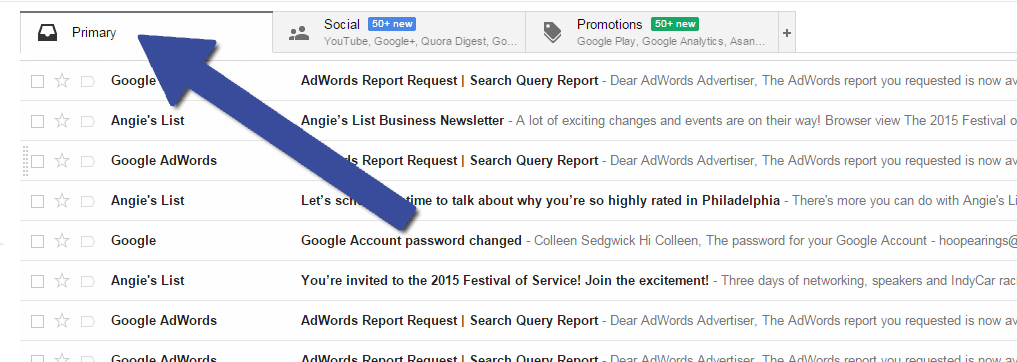
You’ll see that our emails will go to your primary folder in the future!
Yahoo! Mail
When opening an email message, a “+” symbol should display next to From: and the sender’s name. Select this and an “Add to contacts” pop-up should appear. Select “Save”:
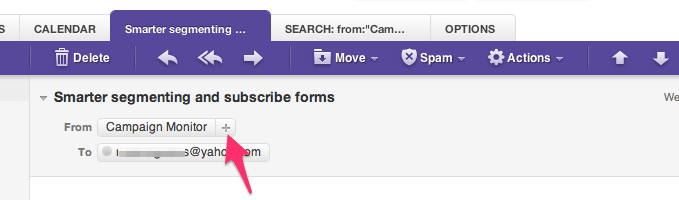
Select “Mail” and “Preferences” from the top menu.
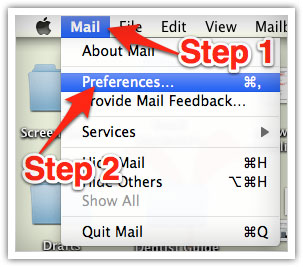
In the “Preferences” window, click the “Rules” icon.
Click the “Add Rule” button.
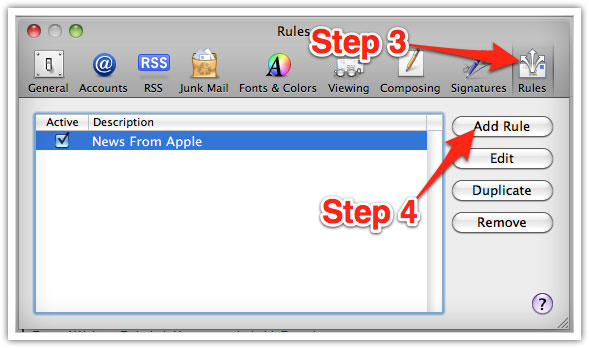
In the “Rules” window, type a name for your rule in the “Description” field.
Use the following settings: “If any of the following conditions are met: From Contains.”
Type the sender’s email address in the text field beside “Contains.”
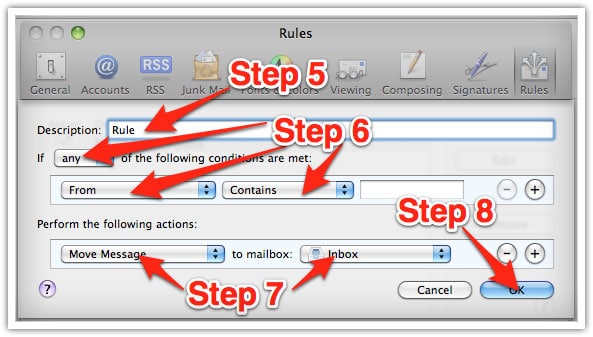
Select “Move Message” and “Inbox” from the drop-down menus.Click “Ok” to save the rule.
Outlook (Hotmail)
Right-click on the message in your inbox.
Select “Junk E-mail” from the menu.
Click “Add Sender to Safe Senders List.”